Adobe Lightroom is a photo processor and image organizer developed by
Adobe Systems for Windows. It allows viewing, organizing and retouching
a large number of digital images. Lightroom's edits are non-destructive. However,
despite sharing its name with Adobe Photoshop, it is incapable of performing many
Photoshop editing functions.
To solve this problem Lightroom lets you export your image to an Lightroom editor,
in most cases Photoshop. Green Screen Wizard takes advantage of this feature by
creating an intermediate program called LightroomLink that accepts the edit request
from Lightroom and then either starts Green Screen Wizard or passes a load file
request to a running copy of the Wizard. Lightroom can pass an image as a foreground
or background. If it is a foreground image then the save button text is changed
to "Back to Lightroom". Once the user has finished working with a file they
click "Back to Lightroom" and the photo with the green removed is shown in Lightroom.
The system acts as if it were a Lightroom Green Screen Plugin.
The LightroomLink is no cost but to use it you must have at least version 10 of Green Screen
Wizard and Lightoom Standalone. If you have Creative Cloud it come with 2 versions of Lightroom: Lightroom Classic and Lightroom. You need to install the Cloud based Lightroom Classic as it supports any external editor while Lightroom only supports Photoshop as an external editor.
Using the Lightroom link on Windows
From Version 10 on the LightroomLink is installed with the product On the PC.
To use the LightroomLink start Green Screen Wizard and then start Lightroom.
Use Lightroom to pick the image you want to send to Green Screen Wizard.
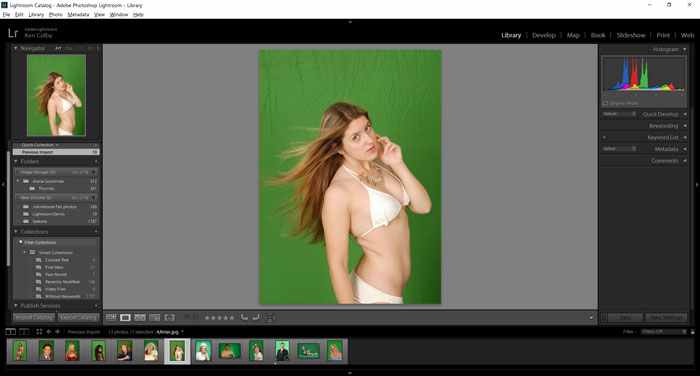
Left click the image and choose
Edit In.
When you installed the link you gave a name to the foregound link "Use as GSW Foreground"
and you named the background link "Use as GSW Background".
Because this example is a foreground with a green background we will choose
Use as GSW foreground.
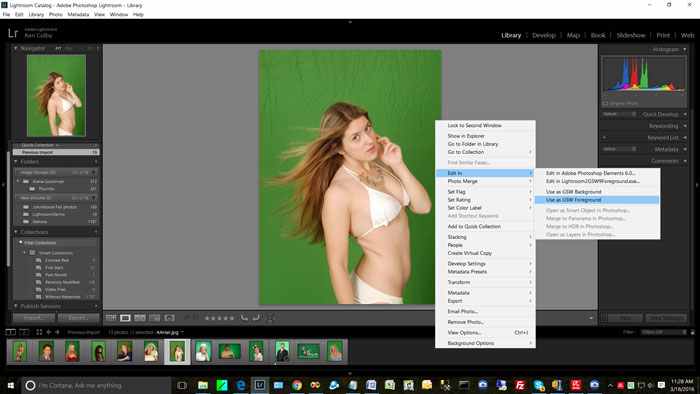
If Green Screen Wizard is not running it will be started. If it is running the Wizard will be sent the foreground image from Lightroom and Green Screen Wizard
should pop up on the screen. At this point you can do anything you want to do to the photo. If it is not a green screen photo, you can select no green screen processing.
You may edit the image or use any of the special effects.
When you are finished processing the image you can hit the
"Back to Lightroom" button.
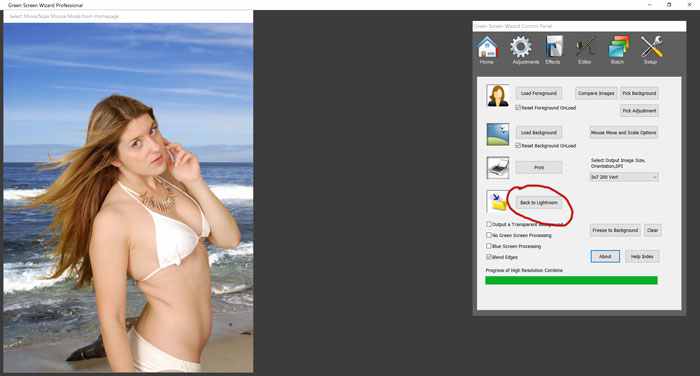
Once the
Back to Lightoom button is pressed you will be returned to lightroom. This image is now in your database so you can use it in any Lightroom process.
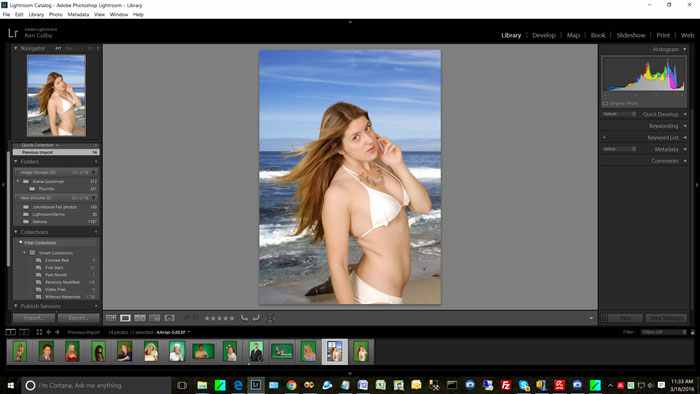
Before you can install the link, you must install Green Screen Wizard
If you want to try the demo of Green Screen Wizard
CLICK HERE....
To download your no cost copy of the LightroomLink CLICK
HERE...
Once the the LightroomLink and Wizard software are installed start Lightroom
Find the
Edit Menu and select
Preferences
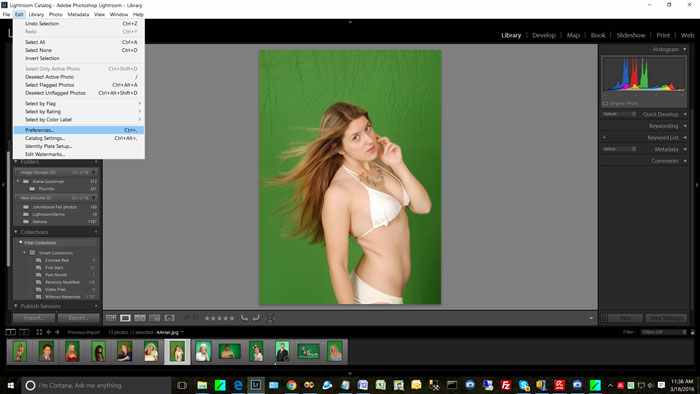
The preferences dialog will appear.
Select the
External Editor tab.
Go to the section labeled Additional External Editor and hit the Choose button.
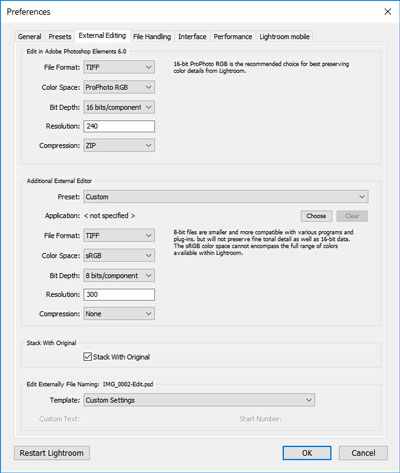
Navigate to your c: drive, then Program Files (x86), then find GreenScreenWizardPro
There will be 2 exe files. One is called Lightroom2GSWForeground and the other is Lightroom2GSWBackground.
Let us setup the foreground first. So we select Lightroom2GSWForeground.exe.
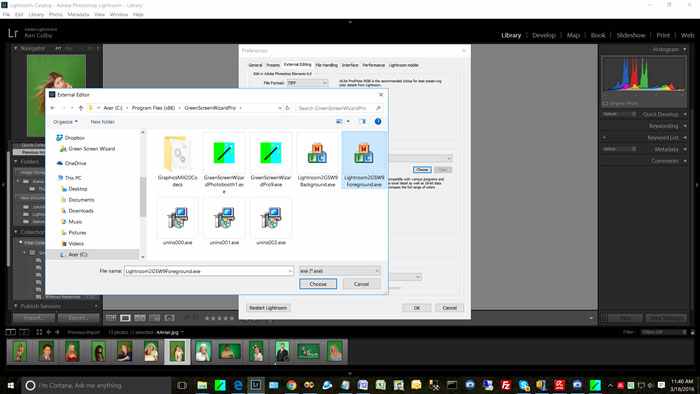
This is the tricky part. Once you choose Lightroom2GSWForeground, next click on the Preset down arrow and you will be given the choice to save custom settings as a new preset. Select that option.
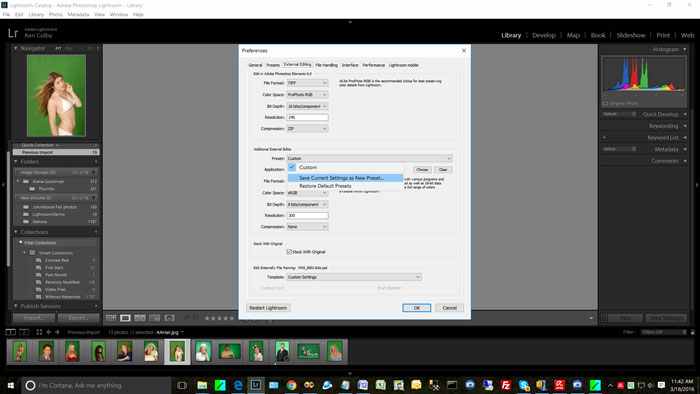
That will bring up a dialog to let you enter a name for this editor. You can name it anything you want but we suggest you call it "Use as GSW Foreground"
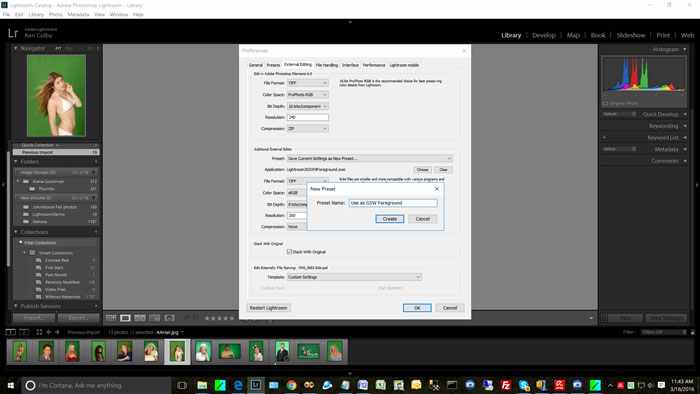
The final dialog should look like this.
You then repeat the procedure for the Lightroom2GSWBackground link.
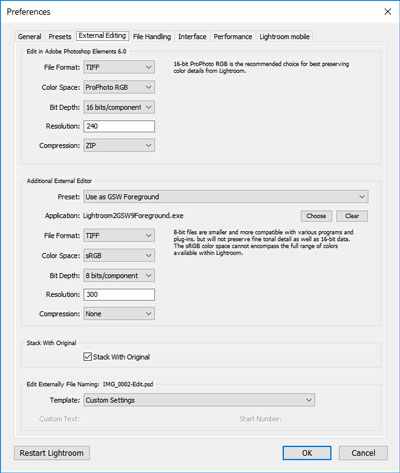
Using the Lightroom link on the Mac
First you must download and install Green Screen Wizard version 11.5 or greator. Lightroom passes the information differently so only a foreground link could be provided. When you set up the link use GreenScreenWizard itself as the editing program.
You need to use Creative Cloud Lightroom Classic if you want to set up the editior.
Watch the following video to see how to set it up and use the link.