Top Reasons to Buy
o Works with any webcam
o Works with any Windows webcam application (like Zoom)
o White Paper Auto Setup - makes it easy to get the settings right for your webcam
o Best of Class Green Screening - now you can use green screen backgrounds in all your webcam applications
o Moving Backgrounds - stand out from the crowed with the amazing moving backgrounds
o Scrolling Messages - add messages as you talk
What would you pay to look better online? We hope you will pay $29.95 to buy the Green Screen Wizard Webcam. With its large number of webcam settings and its unique White Paper Auto setup, this program will let you get the most out of your existing webcam even if you do not have a green screen.
Green Screen Wizard Webcam is a Virtual Webcam that can take the output of any hardware webcam and modify that output and then create input for any application that uses a webcam, like Zoom.
If you have a green screen you can make use of the green screen algorithm that is being used by 30,000 photographers and that has been steadily improved for 15 years. You can use any jpg background you want from a simple blue background to a southern plantation to impress your friends.
The program has two other unique features, scrolling backgrounds and messages.
What the scrolling background features does is it zooms in a bit on a normal background, then it slowly scrolls the background back and forth to set you apart from others in a meeting. Soon your friends and colleagues will be asking "How did you do that?". We hope you do not keep it a secret.
The other fun feature is you can add a message at the bottom of the screen. It can be as simple as your name or as complex as a special offer. If the message is larger than the screen it will scroll.
Guaranteed!
We are so confident that you will love the software that if you do not feel it was worth $29, then just send an email to support@greenscreenwizard.com telling us why you did not like the software and we will disable you serial number and refund your money no questions asked.
You can buy it now for only $29.95 Buy Now
Not ready to buy? You can try downloading the demo. The demo is the same as the final product except it always has a message asking you to buy the product that cannot be changed.
Download a Demo
So how does it work?
The Green Screen Wizard Webcam is a virtual webcam.
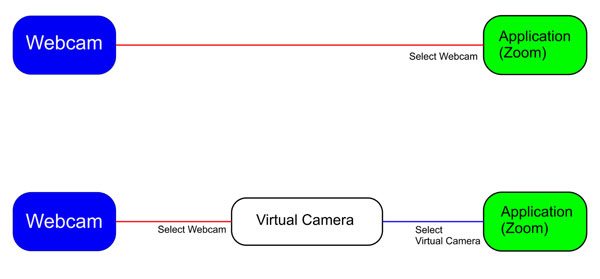
When you run a webcam app like zoom, there is a setup screen that lets you
select the webcam you want to use. The setup dialog will list all the webcams
connected to your computer. When you select a camera you are selecting the
output of the webcam and connecting it to the input of the application. What a
virtual webcam does is it takes the output of a webcam and processes it. It then
creates a new output called in our case “Virtual Camera”. This will look like a
new webcam to the application program. So now the application program can select
Virtual Camera as their webcam. It is important to keep the Virtual Webcam program
running if you want to use the output as an input to the application program.
Webcam and Green Screen Settings
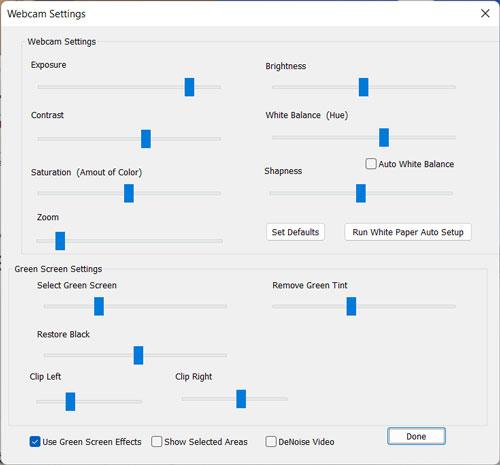
You cannot do good green screening if the webcam is not setup
for the current lighting conditions and has the proper white balance. If you
want to do this manually do the following steps:
1. Click the Set Defaults
button
2. Adjust Exposure
3. Adjust Brightness
4. Adjust Contrast
5. Adjust White Balance
6. Adjust Saturation
7. Adjust Sharpness
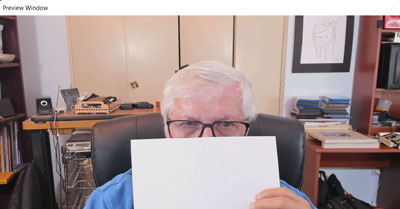
Because it is hard to do
this manually we have created an automatic way of doing it. Make sure there are
no bright light reflections behind you. Get a piece of white copy paper and hold
it just below your eyes. Then click the “Run White Paper Auto Setup”. This will
take several minutes; keep the white paper parallel to the webcam. A finish
message will popup when the process is finished. You can then fine tune the
settings.
Background Settings
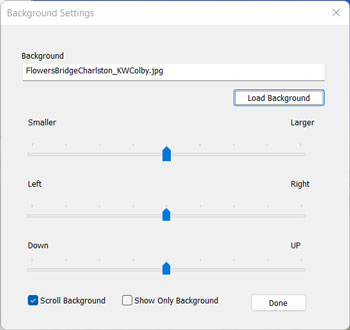
This background settings dialog will let you load
a new background even if you are in an active zoom or other application program.
Simple click on the load background button and a dialog will pop up that will
let you select your jpg background. You can then use the sliders to move the
background left or right, up or down and you can also make it larger or smaller.
If you choose “Scroll Background” the program will zoom in a bit so that there
is room to move the background side to side. If scroll background is selected
you cannot move the background left and right as it is being automatically
scrolled. On rare occasions, for example you have a information slide to show,
you may not want the foreground video to be seen. Clicking this checkbox will
cause the webcam video to disappear.
Message Settings
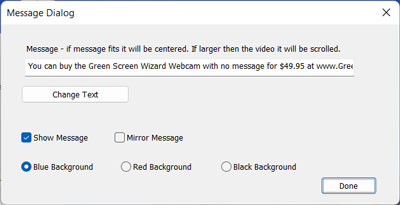
The message setting dialog
will let you enter text for a message and select the background color and
mirroring. Note: In the demo version you cannot change text or turn off the
message. If you want to show a message, click Show Message. Type your message
and then click Change Text. The message will be shown. You can edit the message
but the changes will not take effect until you click Change Text. If the message
is larger than the video screen it will scroll. You can select a Blue, Red, or
Black background for the message. If you select mirror your video in Webcam
Settings, you need to mirror your message as well. Some applications mirror the
video automatically, so you would not check Mirror Video in the Webcam setting
but check mirror the message.
How to use in Zoom and other programs
You can buy it now for only $29.95 Buy Now