The Airbrush Editor is contained in then Pro Studio and Pro Batch/Event Versions of Green Screen Wizard.
To learn more about these versions or the buy click:
More about more about Green Screen Wizard Pro
More about more about Green Screen Wizard Pro Batch/Event
The Green Screen Wizard Airbrush Editor is the next step in the evolution of green
screen software. In the past clever algorithms had two jobs. The first job was to
determine if a color in the image was part of the foreground or part of the background.
The second job was to act on the color to remove it, blend it with the background
or just change its color. Both actions required a lot of guesswork on the part of
the algorithm.
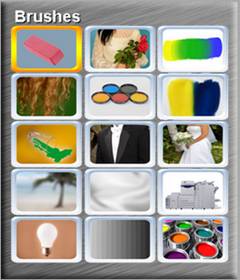
With the Green Screen Wizard Airbrush Editor you can use brushes to give the algorithm
more information about the image and what part of the image needs to be changed.
For example you can use a brush to erase areas of the screen that have shadows on
it. If someone is holding green flowers or has on a green shirt you can use the
Editor to restore the green color. The most amazing brush in the Editor is the hair
brush. With this brush you can tell the algorithm the exact hair color you're looking
for and it will attempt to process any green areas that might possibly contain the
selected hair color. This results in the very best hair restoration possible.
There are nine specialty brushes that make green screen processing more powerful
1. Erase
Background - To replace the foreground with the background
2. Restore
Foreground - To restore green areas, like flowers and clothing
3. Blend
- This blends the foreground and background for wedding veils and transparent areas.
4. Hair
- Lets you select hair color and then extract it
5. Filter-
Like hair but you select a cloth color
6. Blend
Edges - Smooth Edges
7. Spill
- To remove Green Spill
8. Restore
Black - Restore Black
9. Restore
White - Restore White
In the old days of black-and-white photography is was very easy to airbrush photos.
Most of the movie stars of the time had flawless skin due to the skill of these
airbrush retoucher's. With color photography this became a little more challenging.
The airbrush Editor's second mission is to make touching up color photos a simple
matter.
1. Blur
- Will blur the skin for a softer look
2. Smooth
- Will take out variations in skin tone
3. Copy
- Copy's one section of the photo to another
4. Brightness
- Change the brightness of any section of the photo
5. Contrast
- Change the contrast of any section of the photo
6. Paint
- Paint any color to add color to skin, or eye shadow
Here are a few examples:
In this example the Airbrush Editor restored the green flowers, created a prefect
restoration of the veil and used the copy button to remove the green stems of the
bouquet.
 
In this next example we restored hair using the hair brush (some of this effect
could be create by a better adjustment of the combine sliders) and removed the dark
area created by the shadow on the screen.
 
This examples shows the ability of the Hair Brush to restore even the finest hairs.
 
As indicated by its name, the Airbrush Editor is not only used to repair green screen
problems, it can also be used to "Airbrush" photos. In this example we removed wrinkles,
softened skin and enhanced the eye shadow.
 
|